
Do you use MailChimp for newsletters? I do! Why? Because it’s great. It’s easy to set up, easy to use, and best of all, it’s FREE! (Up to a certain point – I haven’t yet had to pay but I know others who have.) It’s got great built in reports so you know who is opening your newsletters and clicking on links. It’s got great premade templates or you can code your own.
The one thing I don’t like about Mailchimp? I don’t like their embeddable forms. I don’t like how they look, and they are a pain to try and customize.
But, I do like Gravity Forms! They start out looking snazzy, and I can customize a lot. But how do you connect MailChimp with Gravity Forms?
First, make a new form in Gravity Forms. I’m calling mine “Newsletter.” It’s pretty basic, it just has the Name and Email address I want to collect.
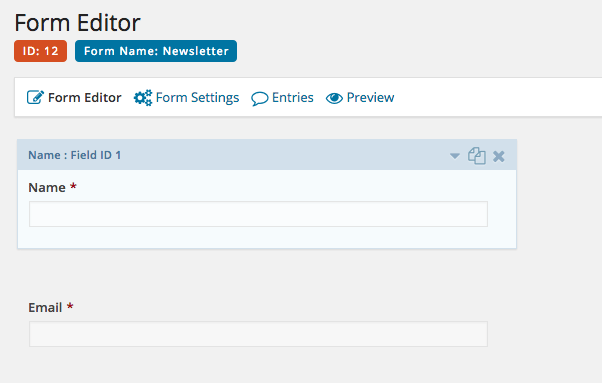
Save your form, then go to the Add-Ons area of Gravity Forms and click “Install” for the MailChimp Add-On if you haven’t installed it already.
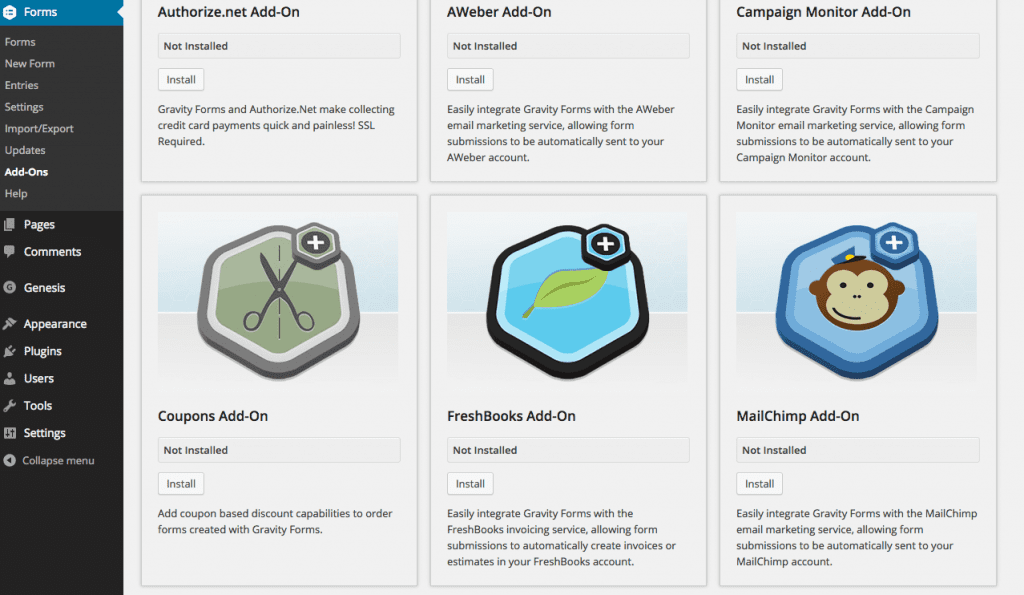
Once the MailChimp Add-On has been installed, go ahead and Activate the plugin. Once you do that, you can go back to your Forms and choose “Settings.” In the settings, there is a tab for MailChimp.
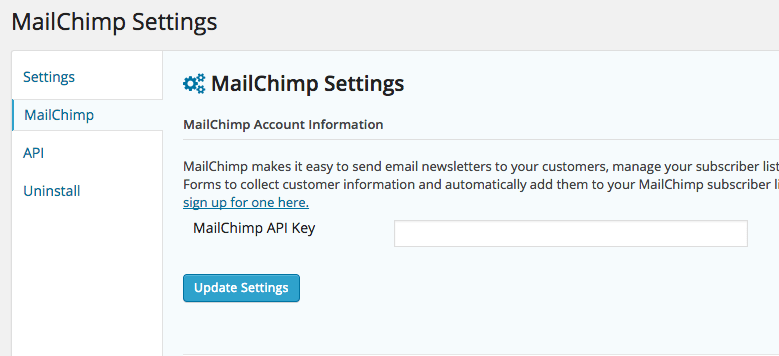
In the MailChimp Settings, you’ll need to add in your MailChimp API Key. This is what connects your form to your MailChimp account. To find your API Key, you will need to login to your MailChimp account, go to your Account Settings, choose Extras and then choose API Keys.
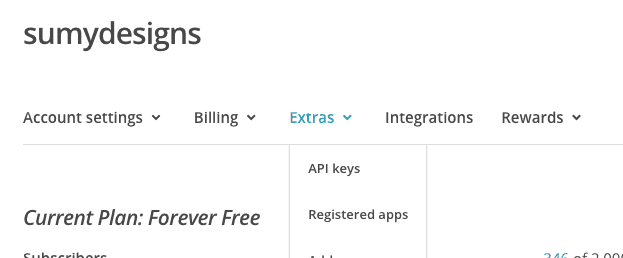
If you don’t already have an API key, you can create a new one. Just click Create a Key. It’s pretty easy. 🙂 Then copy that key and head back over to your form and paste it in and hit update settings.
Easy peasy so far, right?
But we aren’t quite done yet. Now we have the subscription form made, we have our API, and we’ve hooked our forms to MailChimp. Now, we have to tell the form to send the subscribers to our list. (If you don’t already have a list set up in MailChimp, go ahead and set that up.)
Now, head on over to your form and you will notice under the settings for your new Newsletter form that there’s an option for MailChimp. Click that option.

Here is where you create your MailChimp Feed. Click on create one and enter a name for your feed, and select a list from your MailChimp list. (This is the list all the people who sign up on this form will be added to.)
Once you have selected your list, you’ll have some new options for choosing your fields and selecting your Opt-In conditions.
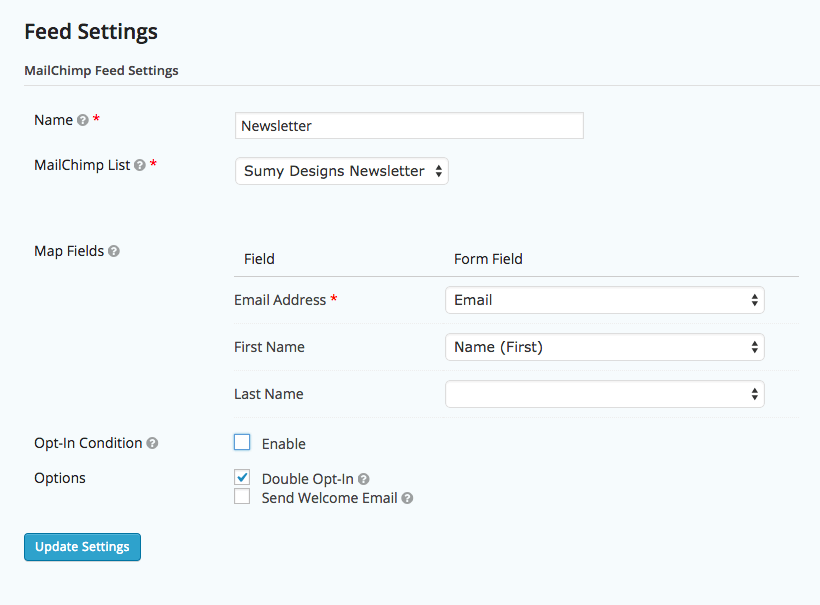
If you are collecting an email and first name, then select those form fields to correspond to the MailChimp form fields. This allows you to customize your newsletters.
The Opt-In condition allows you to set up conditional logic for your form. For example, you might have a checkbox that someone might check agreeing to your terms and conditions, and only add them to your list if they check that box.
The Double Opt-In sends an email confirmation to your user, and they have to confirm their subscription by clicking a link. Should you do this? It’s recommended by MailChimp to be sure that your users want to join your list. Not doing it can cause you to run into issues if people wind up on your list who didn’t really want to be there and report you as a spammer.
Finally, the Welcome Email can be enabled, which sends a welcome email to your users from your MailChimp account when they subscribe. This is very useful if you are offering a free download or other information for subscribing. You put it in your welcome message, and they get it immediately after subscribing.
Once you’ve filled in your Feed settings, just click the Update Settings box and you are Good to Go! Newsletter Signs for everyone!
Amy Masson
Amy is the co-owner, developer, and website strategist for Sumy Designs. She's been making websites with WordPress since 2006 and is passionate about making sure websites are as functional as they are beautiful.

Worked!!! Thank you!
Hi Amy! This guideline is great is used it for setup entirely. However i did everything you said but the data is not synced. The email address is but the other data is not synced. Do you have any clue why?
See screenshot for the mapping table (i do understand that the not mapped fields will not be merged but would expect first name ‘voornaam’ lastname ‘achternaam’ and birthdate ‘verjaardag’ to be merged)
https://www.dropbox.com/s/x2tig5nsgxp3eu8/Capture2.PNG?dl=0
Not sure, I would need to look at both and probably would be helpful if I spoke the language to troubleshoot. 🙂 Sorry!
Hi Amy, Thanks for the tutorial I have this question. Is it possible to make a gravity form, then check e.g. the email field already exist in Mailchimp list and if the email address is already in the Mailchimp list give a “already enrolled” message, or if it doesn’t Mailchimp list add some extra fields like address and add this person to the list?
I was thinking of a logic condition in the email field to check Mailchimp list, if it’s already there, but I just can’t figure it out.
Hi Gerald,
If there’s a way to do it, I don’t know what it is. I know it won’t add them to the list twice if they are already on it, but I don’t know how to add a message that would alert them they are already subscribed.
I would love to know, like Sarah, if the information is automatically updated in mailchimp when submitting additional information through a gravity form.
Thank you !
I don’t think it is.
Hi Amy,
Thanks for the fantastic article!
I am planning to setup GF + Mailchimp for my mailchimp list (it has roughly 1500 subscribers at the moment). The thing is that I need to collect additinal information from subscribers. So, the plan is that Isend out emails with personlised links (containing subscriber’s unique ID) to a page with a GF set up to collect additional info. I have found out that mailchimp will let me do this – so that is one issue resolved :-).
Now, after the subscriber fills up the GF with al the additional info, and submits, can this subscriber info be updated in my mailchimp list? Appreciate any help in this if you can 🙂
Cheers,
Sarah
That’s a good question, and I don’t have a great answer – I haven’t tried it, but my gut says that the existing members of the list will not be updated when they update their info in GF.
I have Gravity Forms, I’ve added the MC plug-in and made it all the way to feed settings. I show no fields for Map Fields, no opt-in conditions or settings and no Update Settings button. Can you provide some guidance?
MailChimp Add-On
This Add-On is available to Gravity Forms Business License and Gravity Forms Developer License license holders.
Hi Amy, first time attempting this integration and all appears to have been set up as you suggested. I ran a test sign up via the website but it didn’t appear to work. The plugin is activated, API key is connected and correct, the form is connected to an existing list in MC. When I submitted the form, the new entry did not go to the MC list (nor did the double opt-in form get sent). Is there some sort of activation needed once everything has been connected? Or do you have suggestions of other ways to test the setup? Thanks in advance!
Hi Andy – it’s hard to say without logging in to take a look. If you have the double-opt in turned on, is it possible that the confirmation email went to a spam or junk folder? That would be the first place I’d look.
If you still need help, shoot me an email at amy @ sumydesigns.com and I’d be happy to take a look.
I have been using Gravity forms to Mailchimp feeds for some time. Your blog served as a good refresher. I have a doubt though. Is there a way to import the IP address of the subscriber from Gravity forms and have Mailchimp use Geolocation using this IP? Currently Mailchimp picks up (i am guessing this) the IP address of the Gravity forms servers(?) thus making the Timewarp feature in Mailchimp unusable.
Good question. You can’t do parent categories only using Genesis Simple Edits to my knowledge. (Although you could technically do that via PHP in the hooks.)
I don’t think MailChimp gives the option to import the IP, although Gravity Forms does collect it. This is beyond my knowledge.
Hi, do you maybe know if you can connect GF with multiple mailchimp accounts?
Depends on what you mean. Do you want one sign up to sign people up for multiple lists? Or one sign up to sign people up into different lists into MailChimp accounts altogether? OR, do you want different forms that connect to different accounts?
Lets say we have a webpage with many GF contact forms on them. And we’d like to connect GF form 1 with a list in mailchimp account A, GF forms 2, 3, 4 , with lists in mailchimp account B….and so on. Can it be done ?
I think you can only connect one MailChimp account to your Gravity Forms, although you can connect many lists. There are probably workarounds depending on what’s in your form. If you are just collecting subscriptions, you could use the default script in one spot, Beaver Builder in another, and GF in another. That would set you up for three different MailChimp Accounts.
You can send subscriptions to multiple lists within the same account though.
Do you know if you can use Gravity Forms to send custom data to MailChimp? E.g groups, location? Cheers!
I believe you can.
Can you link the gravity form created for your mail chimp list into a CRM system if that API key is turned on? I am using workbooks CRM that has an API for Mailchimp. I use a wordpress website with gravity forms but trying to get a lead form from wordpress in to workbooks is not appearing very straightforward – would this work as a work around?
Hi Fiona – I don’t know the answer to this, but my assumption would be no. The MailChimp API creates a connection between MailChimp and your app, but I don’t think it would connect your website with your CRM. You might contact your CRM and see what they say.
Thanks Amy this all makes sense except for the checkbox at the end. What if I want my subscribers to only be added to MailChimp mailing if they explicitly say Yes. So “check here to be added to the newsletter”. How would I do that ?
Hi David,
First, set up your checkbox (much like we have on our Contact Us page) and then in GF, in your MailChimp Feed settings, you click the “Conditional Fields” box and set up your condition. “Process this feed if” and then you choose what you want. If they select yes, then the feed gets proceeded. Otherwise, no. Let me know if that works for you.
Amy