
Been thinking about creating a multilingual website but now sure how to get started? I’ve got you covered. There are many ways to offer your content up in multiple languages. The first question you need to ask yourself is, who is doing the translating, because that’s going to primarily dictate what method you choose.
Who translates the site?
- You. If you are fluent in another language or languages, you might decide it makes sense for you to translate the content.
- A hired professional. If you don’t want to do the translations yourself, you have the option to hire a professional. I’ll include an option with the professionals built right in.
- Automated. There’s a time and place for automated translations, and I’ll give an option that is cost effective and include the pros and cons.
Self-Translation Options
If you plan to translate the site yourself, there are two primary options. You can use a multi-lingual plugin that lets you add translations, or you can clone your site or use WordPress multi-site, to make a translated version in a subdirectory. For example, your domain might be mygreatsite.com, and then your Spanish version could be es.mygreatsite.com.
I’ll expand a little more on both of these self-translate options.
Clone your site and translate
An easy, and cost-effective, way to translate your site if you already have a site with web hosting and you can translate yourself is to create a clone and put it in a different directory or on a subdomain. I recommend starting from a clone rather than a fresh new site, because you will retain the appearance and content structure that already exists. You can use a plugin like Duplicator to create a copy of your site on your existing host in a new directory.
Keep in mind that you will have a separate login on a separate URL for this new site. But once you have your duplicate, you can go through and start doing your translations. But remember, it’s not just the content. You’ll need to translate all of it to make it a fully multi-lingual site. What does that mean?
- Content
- Headings
- Menus
- Captions
- Alt text
- Meta data
- General Settings
- Header
- Footer
- Contact forms
Any front-end way a person may interact with your website should be translated. It is probably a bigger job than you expect. And remember you have to keep up with your translations on your sister site if you add content or make changes.
Once you have your second site set up, you can add a navigation item to both sites that links to the other language version.
Using WordPress Multisite
Imagine having one WordPress installation that manages multiple websites, each with its own unique content and domain. That’s the magic of WordPress Multisite! It’s like a network of independent websites living under one roof. The benefit of going this route is that you still have two websites, but they are managed from within the same login and can share the same theme and plugins. Besides that, it works basically the same as the previous method, you still have two sites and you can use one to offer up your content in a second language. And with WordPress Multisite, you can keep adding new sites for as many languages as you want.
WordPress Multisite isn’t perfect for everyone, though. It can be more complex to set up and manage than single WordPress sites, and some plugins or themes might not be compatible. If you are a beginner, it’s not something I’d probably recommend. They do have extensive documentation if you’d like to learn more.
Using a Plugin
This would probably be the recommendation I would give you if you want to do your own translations. There are a lot of plugins that you can use that allow you to toggle between your languages. What I like about this option is adds the ability to translate all the different parts of your site without setting up a second site. There are several plugins that work for this, and I’m going to cover two.
1. WPML: This industry leader boasts comprehensive features and a user-friendly interface. It translates posts, pages, menus, custom fields, and even SEO elements. Pricing starts at €39 per year for the “Blog” plan, which covers one site and three languages. For extensive needs, the “CMS” plan (€99) caters to three sites and unlimited languages. If you are using a page builder or have ecommerce, note that you will need the CMS version.
Step-by-Step with WPML:
- Install and activate the WPML plugin.
- Choose your primary language and additional languages you want to offer.
- Translate existing content directly in the WordPress editor.
- Use the “Language Switcher” widget to display a language selection bar for visitors.
- Implement “hreflang” tags to ensure search engines understand your multilingual structure.
2. Polylang: This free plugin offers a lightweight approach with a simple interface. It translates posts, pages, and custom post types. While lacking the bells and whistles of WPML, Polylang is a budget-friendly option for basic multilingual needs.
Step-by-Step with Polylang:
- Install and activate the Polylang plugin.
- Configure your languages and define their slugs (e.g., “/es” for Spanish).
- Write your content in the default language, then switch to the desired language and translate it.
- Use the Polylang language switcher widget to display language options.
- Utilize the “Polylang SEO” plugin (free) to manage “hreflang” tags.
Professional Translation Services
So that covers how to translate your website if you want to do it yourself, and these also all work if you plan to hire someone to do the translations and have them provide you with the translations to input yourself. However, I have found, as someone who only speaks one language, that it can be quite a challenge to add in translations on a site if you don’t speak the language. So there is another way that might work better.
WPML has a translation services integration, which allows you to partner with professional translators from within your site. (Note that this isn’t available with the blog level of the plugin.)
Now, I’ve never personally worked on a site that uses this feature, but it sounds pretty cool. You login to your dashboard and choose a translation service. (Note you do have to have WPML installed and active to do this.) Go to WPML->Translation Management in your Dashboard and then choose Translation Services. You’ll see a list of trusted partners. These are all going to have different options and different costs, so you’ll want to take some time to review the options.
Once you pick one, you can activate that service in your site, configure it, and then go tot he Translation Dashboard and pick which pages you need translated.
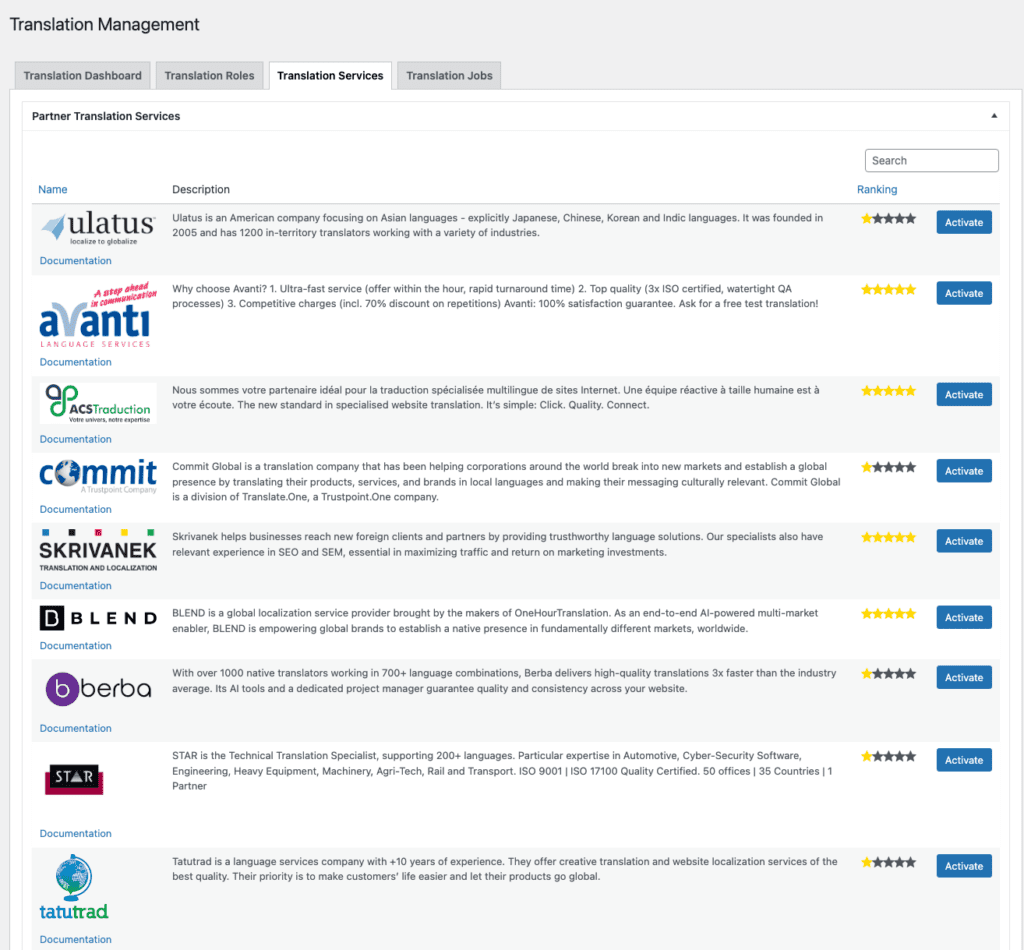
Once the translations are finished and approved, they are pushed to your site and published. What’s also nice about this is that you can continue to use the same service as you add new content to your site. You can see the more detailed step by step directions on their website.
Here are some additional things to keep in mind when using WPML translation services:
- Translation quality: The quality of your translations will depend on the translation service you choose. Be sure to do your research and choose a reputable service.
- Cost: Professional translation services can be expensive. If you’re on a budget, you may want to consider translating your content yourself.
- Time: It can take time to get your content translated, especially if you’re using a professional service or you have a lot of content. Be sure to factor this in when planning your website launch.
Automated Translations
While plugins like WPML and Polylang offer dedicated and robust multilingual solutions, a tempting alternative exists: the free WordPress Google Translate plugin. It seamlessly integrates Google Translate’s vast language library, offering instant translations for your entire website. Sounds like a dream, right?
Well, not quite. As with any freebie, some trade-offs are involved. Let’s delve into the pros and cons of this quick-fix plugin:
Pros:
- Free: It doesn’t cost a dime to add a single language, making it a budget-friendly option for casual multilingual needs.
- Instant translations: Content is translated automatically, saving you a ton of time and effort.
- Extensive language support: Access Google Translate’s impressive library of over 100 languages.
- Easy setup: Installation and configuration are a breeze, perfect for non-technical users.
Cons:
- Accuracy: Google Translate, while improving, can still stumble with complex sentences, idiomatic expressions, and cultural nuances. This can lead to awkward or even garbled translations.
- SEO concerns: Duplicate content issues and poorly translated meta descriptions can harm your website’s search engine ranking.
- Limited control: You can’t edit or refine the translations, leaving you at the mercy of Google’s algorithms.
- Lack of features: It focuses solely on basic translations, offering minimal multilingual website management tools.
The Google Translate plugin is a handy tool for dipping your toes into the multilingual world. But for businesses or websites with serious global ambitions, its limitations can quickly become dealbreakers. The potential for inaccurate translations, SEO headaches, and lack of control can outweigh the initial appeal of its affordability and ease of use.
Ultimately, the choice depends on your priorities. If basic communication is your goal and budget is a primary concern, the Google Translate plugin might be a solution.
So, weigh the pros and cons carefully, and choose the option that best empowers your global communication goals!
Bonus Tips for Multilingual Success:
- Optimize for SEO: Use “hreflang” tags and translate meta descriptions and keywords.
- Localize content: Adapt language and cultural references for each audience.
- Promote your multilingual site: Leverage social media and targeted advertising.
Remember, a multilingual website is a powerful tool for expanding your reach and engaging with diverse audiences. So, choose your method, unleash your inner polyglot, and conquer the world with your words!
Amy Masson
Amy is the co-owner, developer, and website strategist for Sumy Designs. She's been making websites with WordPress since 2006 and is passionate about making sure websites are as functional as they are beautiful.
