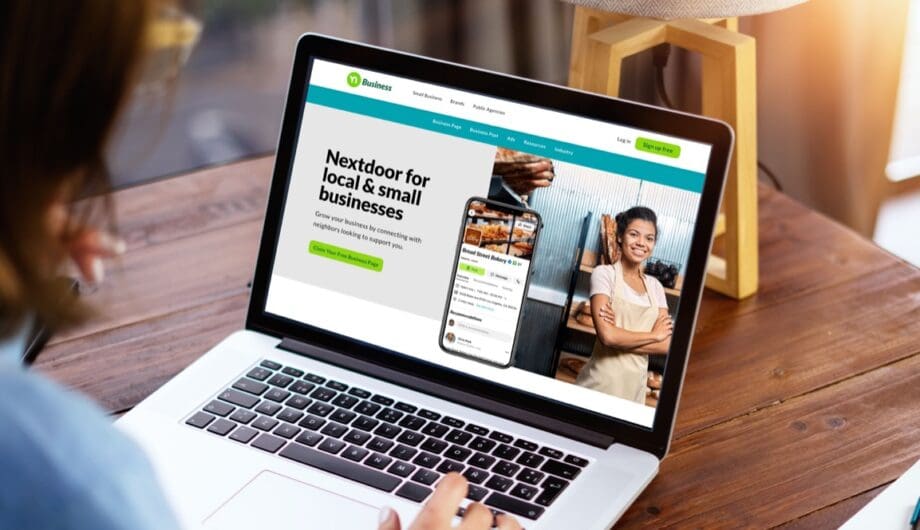
Nextdoor is a hyper-local social network specifically designed for private online communities within neighborhoods. Launched in 2011, it allows verified residents within the same geographical area to connect, share information, and build real-world connections. Think of it as a Facebook or Twitter platform, but exclusively for your neighbors.
Being on Nextdoor can offer several benefits for a business, especially if it relies on local customers or operates within a specific community. Here are some reasons why a business might consider being on Nextdoor:
- Local Targeting:
- Nextdoor is designed for local communities, allowing businesses to target and connect with potential customers in their immediate vicinity.
- Community Engagement:
- It provides a platform for businesses to engage with their local community. This can help in building a positive relationship with customers and fostering a sense of community support.
- Local Recommendations:
- Users on Nextdoor often seek recommendations for local services and businesses. Being present on the platform increases the likelihood of your business being recommended by neighbors.
- Promotion of Local Events and Deals:
- Businesses can use Nextdoor to promote local events, sales, or special offers, which can attract nearby customers.
- Word-of-Mouth Marketing:
- Nextdoor facilitates word-of-mouth marketing, as satisfied customers can easily recommend a business to their neighbors.
- Local Business Directory:
- Nextdoor acts as a local business directory, making it easier for residents to find and connect with businesses in their area.
- Increased Visibility:
- Having a presence on Nextdoor can increase your business’s visibility within the local community, potentially leading to more foot traffic and online visibility.
- Trust Building:
- Local businesses being active on Nextdoor can contribute to trust-building within the community, as residents may feel more comfortable supporting businesses that are familiar to their neighbors.
- Targeted Advertising:
- Nextdoor offers advertising options that allow businesses to target specific neighborhoods or demographics, ensuring that marketing efforts are focused on the most relevant audience.
- Community Feedback:
- It provides a platform for businesses to receive feedback and reviews from local customers. Positive reviews can enhance the business’s reputation, while negative feedback can be addressed promptly.
How to set up a NextDoor Business page
1. Visit the Nextdoor Business website:
- Go to https://business.nextdoor.com/local in your web browser.
2. Start the claiming process:
- Click on the “Sign up for Free” or “Claim Your Free Business Page” button.
3. Choose your account option:
- If you have a personal Nextdoor account:
- Click on “Add Business Page” under your profile photo.
- Decide if you want to manage your business page with the same email and password as your personal account, or create a separate business account.
- If you don’t have a personal Nextdoor account or don’t want to use the same login:
- Click on “Sign Up” to create a new business account with a different email address and password.
4. Enter your business information:
- Business name: Type the exact name of your business.
- Business address: Enter the physical address where your business operates.
- Public contact information: Provide your phone number, website, and email address.
- Business categories: Select the categories that best describe your business.
5. Review and claim your page:
- Carefully review the information you’ve entered.
- Click on “Claim Page” to finalize the process.
6. Customize your page:
- Add a profile photo and cover image for visual appeal.
- Write a compelling description of your business.
- Highlight your services, products, or special offers.
- Include relevant keywords to make your page more searchable.
Be as detailed as you can. This is about building trust with your local market, so don’t skimp on the details. Use high-quality photos to showcase your business, and make sure that your profile is complete with accurate information.
Ways to use NextDoor for your business
- Post updates and offers: Share news, special promotions, upcoming events, or even behind-the-scenes glimpses of your business through free Business Posts. This keeps your brand top-of-mind and encourages engagement.
- Respond to recommendations and reviews: This shows you value your customers and their opinions. Thank them for positive feedback and address any concerns constructively.
- Participate in conversations: Actively engage in relevant neighborhood discussions, offering relevant advice, expertise, or simply being a friendly face. This builds trust and familiarity with your business.
- Host events or contests: Organize workshops, demonstrations, or fun contests related to your products or services. This attracts local interest and drives foot traffic to your business.
Gaining Insights and Feedback:
- Monitor neighborhood discussions: See what local residents are talking about, including their needs, preferences, and challenges. This valuable information can inform your business decisions and product offerings.
- Run polls or surveys: Get direct feedback from neighbors about their opinions on your business or specific products/services. This helps you gauge community sentiment and tailor your offerings accordingly.
- Partner with other local businesses: Collaborate on events, promotions, or cross-promotions with other complementary businesses in your neighborhood. This expands your reach and benefits everyone involved.
Here are some additional tips for using Nextdoor effectively:
- Be authentic and neighborly: Avoid overly promotional or sales-heavy tactics. Focus on building genuine relationships and contributing positively to the community.
- Tailor your messaging: Adapt your tone and content to resonate with your local audience. Understand their interests and speak their language.
- Be responsive and engaging: Regularly check your Nextdoor messages and comments, and promptly respond to inquiries and feedback.
- Track your results: Monitor the performance of your Business Page and ads to see what’s working and what’s not. This helps you optimize your approach and maximize your return on investment.
As with any social media platform, you have to use it to get the benefits. Just claiming a profile and never going back will not reap you any benefits. Taking the time to engage with your local audience by using a NextDoor business account can increase your visibility, build trust with your audience, and give you valuable insight into your target demographic.
How to Automate Posting to NextDoor with WordPress
You can connect your NextDoor account to your WordPress site using Jetpack Social. This is a great way to push new content to NextDoor every time you publish a new post on your website. Here are step by step instructions to get you started.
1. Install Jetpack plugin (if not already in use)
- Login to Your WordPress Dashboard:
- Go to your WordPress admin dashboard by navigating to
http://yourdomain.com/wp-admin/and log in with your credentials.
- Go to your WordPress admin dashboard by navigating to
- Navigate to Plugins:
- In the left-hand menu, find and click on “Plugins.”
- Add New Plugin:
- Click on the “Add New” button at the top of the Plugins page.
- Search for Jetpack:
- In the search bar on the top right, type “Jetpack” and press Enter.
- Install Jetpack:
- Look for the official Jetpack by WordPress.com plugin in the search results.
- Click the “Install Now” button next to the Jetpack plugin.
- Activate Jetpack:
- After the installation is complete, click the “Activate” button to activate the Jetpack plugin.
Connect to Jetpack Social:
- Connect to WordPress.com:
- If you haven’t connected your site to wordpress.com, you will have to do that in order to use Jetpack Social. Once the plugin is activated, you will be prompted to connect Jetpack to a WordPress.com account. If you don’t have an account, you’ll need to create one.
- Follow the on-screen instructions to connect Jetpack to your WordPress.com account.
- Navigate to Tools → Marketing → Connections.
- If not enabled, enable Social sharing.
2. Connect to Nextdoor:
- Within the Connections tab, find the Nextdoor section.
- Click the Connect button.
- You’ll be directed to a new tab to log in to your Nextdoor account.
- Authorize the connection between Jetpack Social and Nextdoor.
3. Enable Automatic Sharing (Optional):
- If you want to automatically share new posts to Nextdoor:
- Go to Jetpack → Settings → Sharing.
- Toggle on “Automatically share your posts to social networks.”
4. Share Individual Posts (Optional):
- While composing a new post, access the social media sharing settings:
- Click the Jetpack icon (for the Jetpack plugin).
- Click the Social icon (for the Jetpack Social plugin).
- Under “Share this post,” enable “Share when publishing.”
- Select the Nextdoor icon to include it in the automatic sharing.
Enabling automation will create the ability to push all new posts to NextDoor, but don’t make that the only way you use NextDoor. You want to do more than share, but also engage and connect with the neighborhood communities to build trust and gain traction.
Amy Masson
Amy is the co-owner, developer, and website strategist for Sumy Designs. She's been making websites with WordPress since 2006 and is passionate about making sure websites are as functional as they are beautiful.
